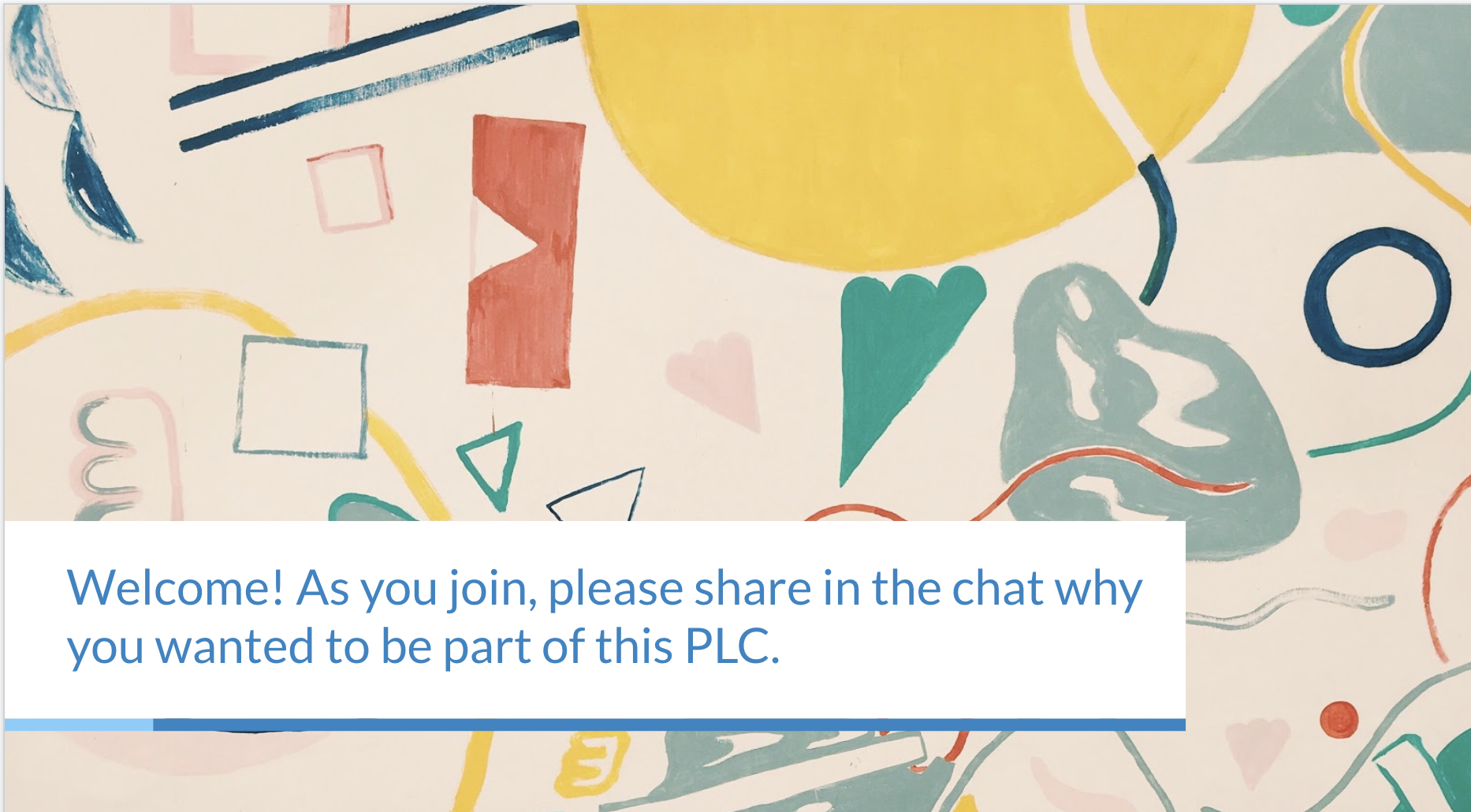How to Run a Zoom PD
We get it. Running a good PD session was hard enough, even before we transitioned to remote learning and ”Zoom Bingo” went from a niche joke to a daily fact of life. At 2Rev, we’ve been fully virtual for a number of years, so we’re pretty proficient with Zoom. We’ve also spent a lot of time thinking about what makes for engaging and relevant PD. However, putting those two things together?! Even we were thrown for a loop when suddenly the 200+ person district PD sessions we were facilitating shifted from in-person to hybrid and remote.
Many of the techniques we typically use to make sure PD sessions are active rather than passive went out the window. No sticky notes, no gallery walks, no opportunities to “turn and talk”. We had to develop a new playbook. Here’s what we’ve learned so far*:
*Quick Note: A number of these tips reference Zoom since that’s the video platform we’ve found easiest to use, but many of the ideas are transferable to other platforms.
Planning
Be generous with “brain-breaks”. Zoom calls can be exhausting, so we’ve been trying to pare them down as short as possible and provide regular breaks so that participants can get up and move.
Carefully consider what is “worthy” of synchronous time. We try to maximize synchronous, collaborative time for the most high-leverage work. For example, rather than using valuable PD time to introduce a concept or practice, you might find another way to introduce it (i.e., through a book or article study, video lesson, or online module). That would then free you up to use valuable synchronous PD time for teachers to discuss, collaborate, participate in a fishbowl, or provide feedback to each other.
Create a “virtual facilitation plan”. Virtual PD logistics can be tricky, so it’s important to plan out all key transitions. We typically add a column to our normal agendas to account for virtual logistics. For example, how will participants get access to all the key links they need? Who is responsible for monitoring the chat for questions? Who will set up the breakout rooms?
Getting Started
Share your slides but not your whole screen. One of the hardest things about running a session on Zoom is trying to manage all of the moving pieces (the chat window, sharing links, running breakout rooms) while also sharing your screen. If we have a larger group of people or are doing breakout rooms, we like to have at least two facilitators who can split up activities. However, if you only have one facilitator, you can make it work by sharing only the browser window that contains the slides so you can still have other documents open in real time. This tactic coupled with presenting in google slides via "presenter mode" allows you to simultaneously run the Zoom chat box, create breakout rooms, and have total control over your computer while sharing the screen. We suggest running a few practice sessions with a colleague to make sure everything works smoothly.
Begin with music. As people join the video session, we like to begin with music playing and an intro question for people to answer to the chat. That skips over the awkward small talk, gives the early birds something to do, and helps the facilitator take an initial pulse of the group.
Have participants rename themselves. It can be helpful to have participants rename themselves so that you’re better able to “read the room”. You can ask them to share First and Last Name and add in information about their role or school. In hybrid PD situations where part of the group is in person and another part is virtual, ask groups to rename themselves as their group (i.e. “the 3rd grade team”) rather than an individual’s name so you can manage breakout rooms and questions. You can even set up norms like “add ! to your name if you are willing to participate, IE I can call on you. add / to your name if you'll be active listening but prefer not to be called on” or “Add + behind your name when you finish a task”.
Set expectations for being on video. Do you want to encourage everyone who is able to have their camera on? You can also use cameras on/off as a check for understanding or check-in strategy, as in “turn your camera on if you have the document open”.
Introduce all materials and make sure participants can access them. We’ve started adding an intro slide to workshops that introduces all of the documents we’ll be using in a session. We introduce participants to the documents, share the link in the Zoom chat, and have them signal through a thumbs up once they’ve got them open and are ready to proceed.
Take the temperature of the room. We have found it’s really important to include a check-in activity to both set the norm of active participation and to give our facilitators a chance to “read the room”. One that we’ve used a lot lately has been this Mood Meter. We share the image of the Mood Meter and ask participants to take a few moments to identify which color group (red, blue, yellow, or green) best matches how they’re feeling right now in this moment and share it through a Zoom poll. Sometimes we’ll do the same activity at the beginning and end of a challenging session or at the beginning of multiple sessions so we can track changes over time.
Cultivating Participation
Scaffold large group discussion. It can be intimidating to voice your thoughts in a Zoom room with 100 or more people. However, giving participants time to journal their responses, process their ideas in breakout rooms, and share through the chat can help cultivate participation.
Let “wait time” get uncomfortable. If you’re asking for people to share out loud, you may need to wait a long time for someone to formulate their thoughts, decide to speak up, and unmute. Lean into the discomfort of that awkward silence -- it can help bring new voices to the conversation.
Use videos to spark engagement. We’ve found that using thought-provoking videos to help model or introduce key ideas and skills helps engage participants in a virtual setting. We ask them to react to the videos by capturing notes and sharing what they “see”, “hear”, and/or “feel” in the chat or out loud.
Be explicit about directions. It can be harder to give directions in a virtual setting, particularly if participants are doing an activity in breakout rooms. Participants in a breakout room can’t see the slides or the chat from the main room. We’ve found that it’s helpful to either provide participants will access to a workbook or slides with the directions they need or to model the activity you’re having them do before you move them into breakout rooms.
Pair breakout rooms with a way to report out. One of the hardest facilitation moves to replicate from in-person sessions is the ability to “read the room” and know how discussion groups are doing. Whereas an in-person facilitator can float around the room and listen into conversations, that’s much harder to do in a Zoom conversation (and can feel like a “gotcha” when the facilitator suddenly joins a private breakout room). Instead, we recommend setting up a central space where groups can share out their takeaways. We like using Padlet, since it allows you to set up columns for each breakout question. Participants can then post responses, share photos, and comment on the responses of other groups. As a facilitator, you can monitor the Padlet from the main Zoom room and use it as a jumping off point for whole group discussion.
Wrapping Up
Reflect on learning. We like to provide an opportunity for a final reflection, particularly for longer sessions. We’ve been using “I used to think...and now I know…” as a prompt for participants to chart changes in their thinking, ah-has, and growth. In a smaller group, it’s powerful to go around a circle and share out loud. In a larger group, it may work better to have participants share through a Padlet or survey tool like Google Forms.
Address next steps. We like giving people a set of 2 - 3 things to do to take their learning forward after a session. That might include exploring a resource, trying out a new practice, or sharing their learning with a colleague. It can be particularly effective to ask each participant to set a public commitment about the action they want to take as a result of this session, since sharing your commitment with another person increases the likelihood of follow-through.
Capture survey feedback. We recommend creating a simple 5 minute long Google survey to get feedback on the session. A combination of likert scale and short answer responses helps you hone in on how well the session met participants’ needs, how ready they feel apply their learning into practice, and what could be improved. Particularly in virtual environments, where it’s hard to “read the room”, survey data has proved an invaluable tool in adjusting our facilitation.
As we all adjust to this new normal together, what are YOUR best facilitation tips for virtual professional learning? We’d love to hear from you!